Invoice based on delivered or ordered quantities¶
Different business policies might require different options for invoicing:
The Invoice what is ordered rule is used as the default mode in Odoo Sales, which means customers are invoiced once the sales order is confirmed.
The Invoice what is delivered rule invoices customers once the delivery is done. This rule is often used for businesses that sell materials, liquids, or food in large quantities. In these cases, the ordered quantity may differ slightly from the delivered quantity, making it preferable to invoice the quantity actually delivered.
Being able to have different invoicing options provides more flexibility.
Invoicing policy features¶
To activate the necessary invoicing policy features, go to , and under the Invoicing heading, select an Invoicing Policy rule: Invoice what is ordered or Invoice what is delivered.
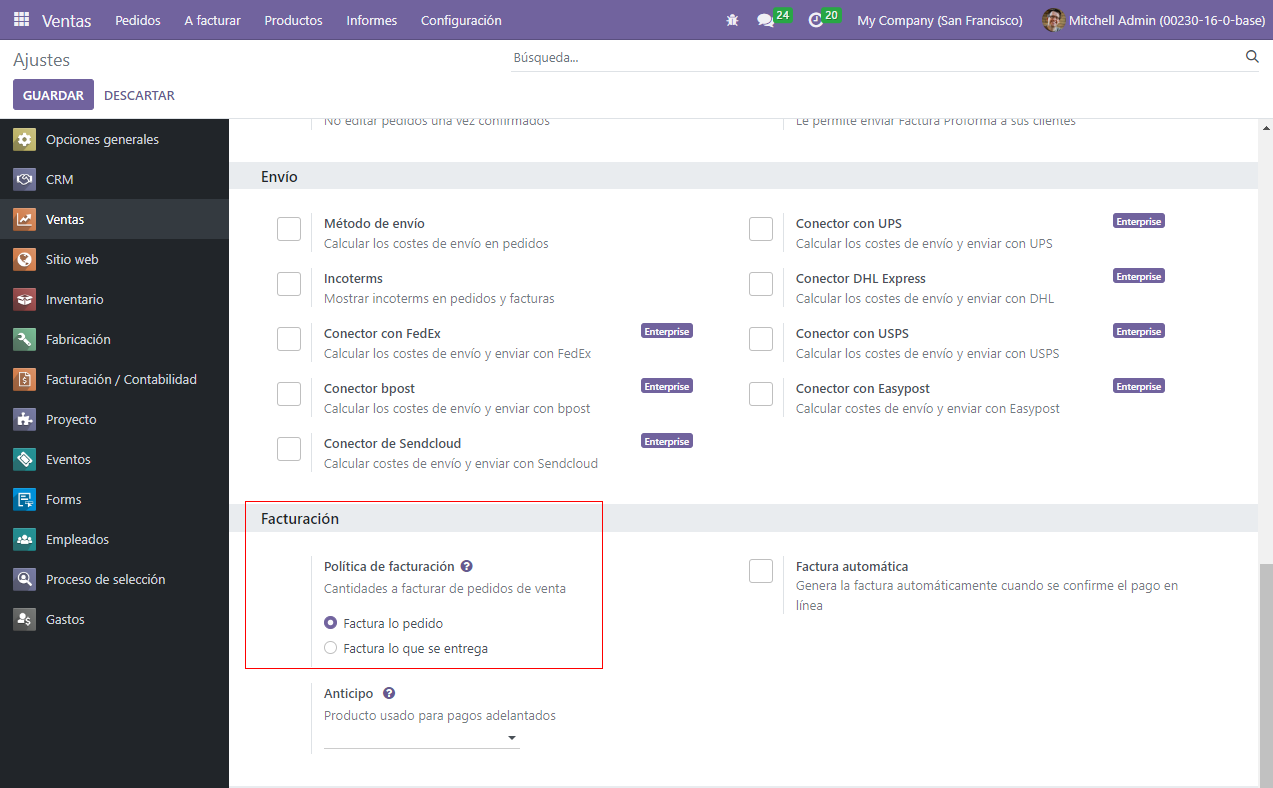
Important
If the Invoice what is delivered rule is chosen, it is not possible to activate the Automatic Invoice feature, which automatically generates invoices when an online payment is confirmed.
Invoicing policy on product form¶
On any product page, via the , locate the Invoicing Policy option located under the General Information tab. It can be changed manually using the drop-down menu.
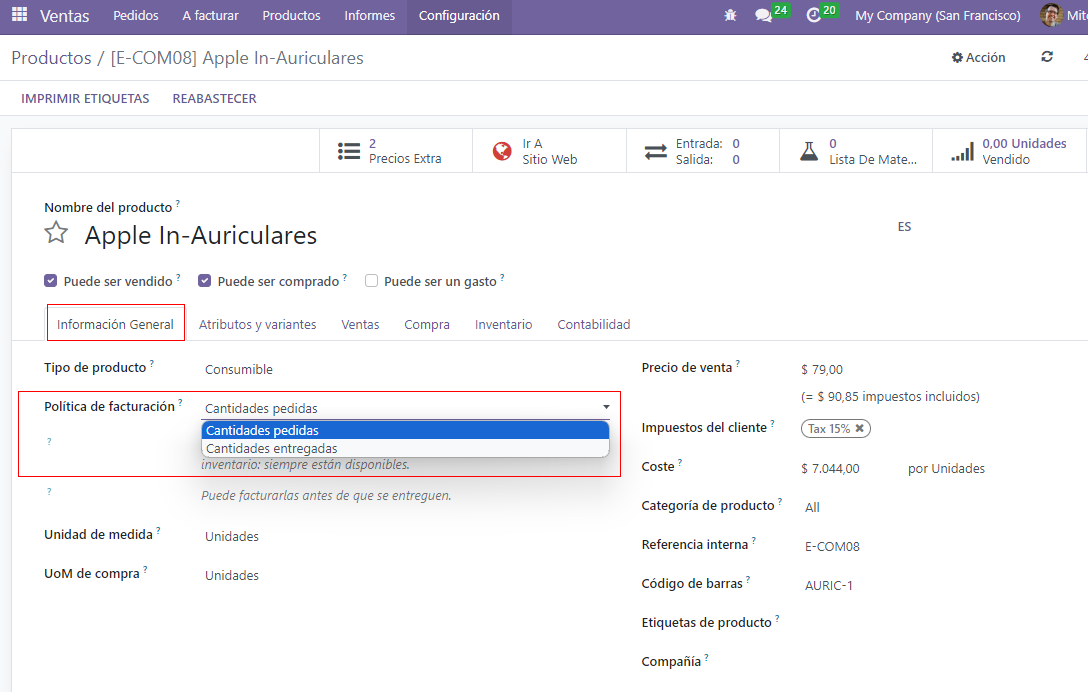
Impact on sales flow¶
In Odoo Sales, the basic sales flow starts with the creation of a quotation. Then, that quotation is sent to a customer. Next, it needs to be confirmed, which turns the quotation into a sales order. This, in turn, creates an invoice.
The following is a breakdown of how invoicing policy rules impact the aforementioned sales flow:
Invoice what is ordered: No impact on the basic sales flow. An invoice is created as soon as a sale is confirmed.
Invoice what is delivered: Minor impact on sales flow, because the delivered quantity needs to be manually entered on the sales order. Or, the Inventory app can be installed and used to confirm the delivered quantity before creating an invoice with the Sales app.
Warning
If a user attempts to create an invoice without validating the delivered quantity, the following error message appears: There is no invoiceable line. If a product has a Delivered quantities invoicing policy, please make sure that a quantity has been delivered.
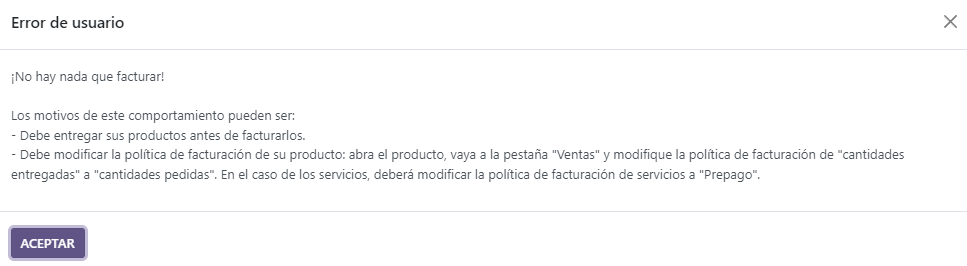
Note
Once a quotation is confirmed, and the status changes from Quotation sent to Sales order, the delivered and invoiced quantities are available to view, directly from the sales order. This is true for both invoicing policy rule options.

Odoo automatically adds the quantities to the invoice, both Delivered and Invoiced, even if it’s a partial delivery, when the quotation is confirmed.
Finally, there are a few different options to create an invoice: Regular invoice, Down payment (percentage) or Down payment (fixed amount).
See also
Be sure to check out the documentation explaining down payment options to learn more: Down payments