Bank and cash accounts¶
You can manage as many bank or cash accounts as needed on your database. Configuring them well allows you to have all your banking data up-to-date and ready for reconciliation with your journal entries.
In Odoo Accounting, each bank account has a dedicated journal set to post all entries in a dedicated account. Both the journal and the account are automatically created and configured whenever you add a bank account.
Note
Cash journals and accounts must be configured manually.
Bank journals are displayed by default on the Accounting Dashboard in the form of cards which include action buttons.
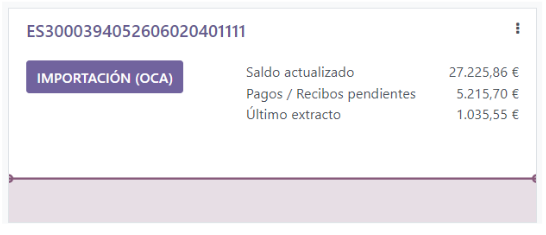
Manage your bank and cash accounts¶
Create a bank account¶
To add a bank account, we need to go to .
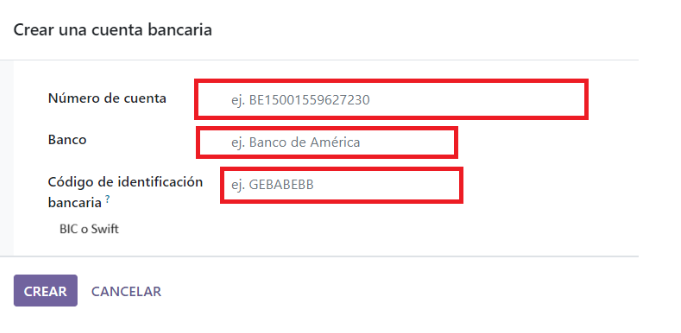
Create a cash journal¶
To create a new cash journal, go to , click on Create and select Cash in the Type field.
For more information on the accounting information fields, read the Configuration section of this page.
Note
A default cash journal is available and can be used straight away. You can review it by going to .
Edit an existing bank or cash journal¶
To edit an existing bank journal, go to and select the journal you want to modify.
Configuration¶
You can edit the accounting information and bank account number according to your needs.
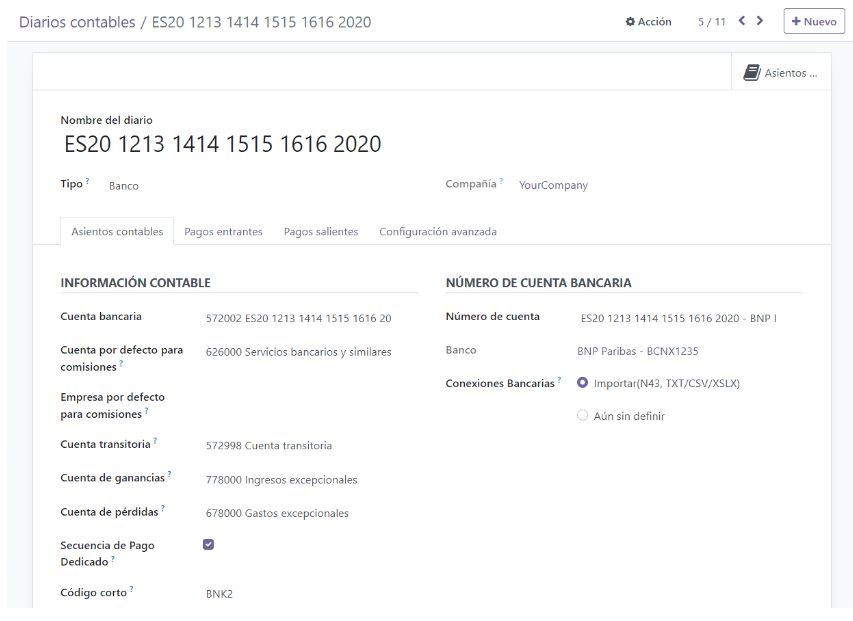
Suspense account¶
Bank statement transactions are posted on the Suspense Account until the final reconciliation allows finding the right account.
Currency¶
You can edit the currency used to enter the statements.
Account number¶
If you need to edit your bank account details, click on the external link arrow next to your Account Number. On the new page, click on the external link arrow next to your Bank and update your bank information accordingly. These details are used when registering payments.

Bank feeds¶
Bank Feeds defines how the bank statements are registered. Three options are available:
Undefined yet, which should be selected when you don’t know yet if you will synchronize your bank account with your database or not.
Import (N43, TXT/CSV), which should be selected if you want to import your bank statement using a different format.
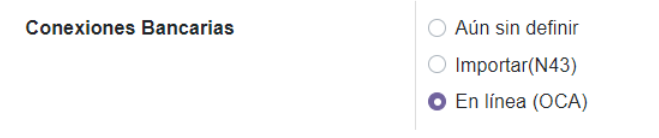
Configuration of Bank and Cash Journals¶
You can also set specific pending accounts for any Bank or Cash type journal. From the Accounting Dashboard, click on the ⋮ menu of the journal you want to configure, and click on Configuration. Then, open the Incoming/Outgoing Payments tab. To display the pending accounts column, click on the toggle button and check the box for Pending Receivable/Payable Accounts, then update the account.
Important
If you do not specify a pending payment account or a pending receivable account for a specific journal, Odoo will use the default pending accounts.
If your main bank account is added as a pending receivable or payable account, when a payment is recorded, the status of the invoice or receipt is set directly to Paid.
Bank Synchronization¶
Odoo can sync directly with your bank so that all bank statements are automatically imported into your database.
First Synchronization¶
You can start the synchronization by going to the Accounting application and then to Accounting Dashboard ‣ Configuration ‣ Journals: Bank. Then, select the provider.
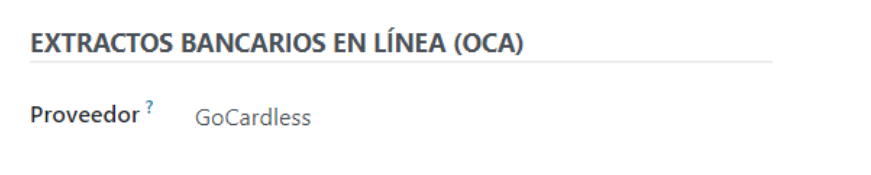
Next, go to Accounting ‣ Online Bank Statement Providers and select the bank you want to sync.
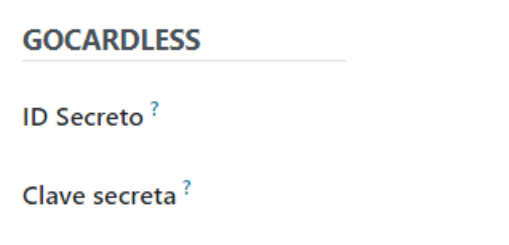
Once these details have been entered, you should click:
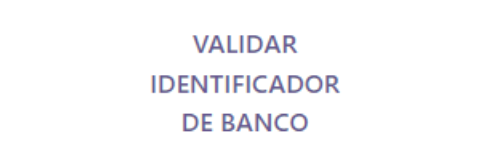
The following image will appear, where the account holder and authorized person must synchronize:
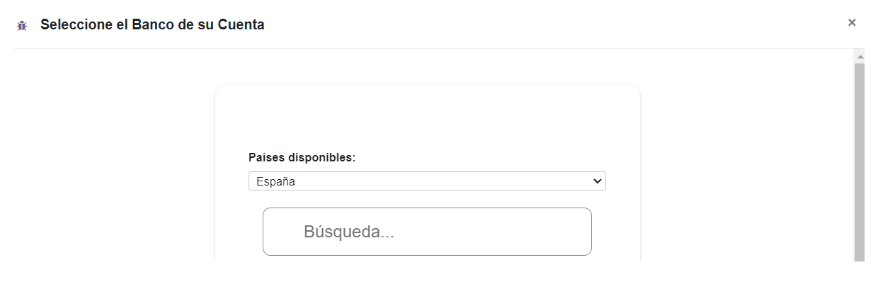
You can now search for your banking institution. Select it and follow the steps to synchronize it.