Menus¶
Menus are used to organize your website’s content and help visitors navigate through your web pages effectively. User-friendly and well-structured website menus also play a crucial role in improving search engine rankings.
Odoo allows you to customize the content and appearance of your website’s menu to your needs.
Menu editor¶
The menu editor allows you to edit your website’s menu and add regular menu items and mega menus.
To edit your website’s menu, go to Website ‣ Site ‣ Menu Editor. From there, you can:
rename a menu item or change its URL using the Edit Menu Item icon;
delete a menu item using the Delete Menu Item icon;
move a menu item by dragging and dropping it to the desired place in the menu;
create a regular drop-down menu by dragging and dropping the sub-menu items to the right, underneath their parent menu.
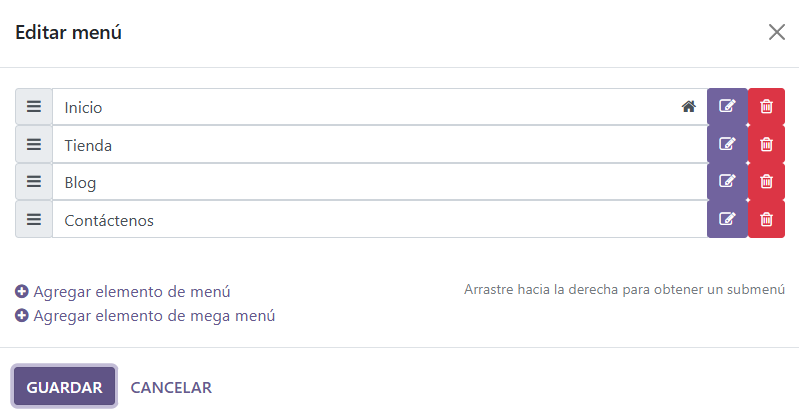
Adding regular menu items¶
By default, pages are added to the menu as regular menu items when they are created. You can also add regular menu items from the menu editor by clicking Add Menu Item. Enter the Name and URL of the related page in the pop-up window that appears on the screen and click OK.
Tip
In the URL or Email field, you can type / to search for a page on your website or
# to search for an existing custom anchor.
Adding mega menus¶
Mega menus are similar to drop-down menus, but instead of a simple list of sub-menus, they display a panel divided into groups of navigation options. This makes them suitable for websites with large amounts of content, as they can help include all of your web pages in the menu while still making all menu items visible at once. Mega menus can also be structured more visually than regular drop-down menus, for example, through layout, typography, and icons.
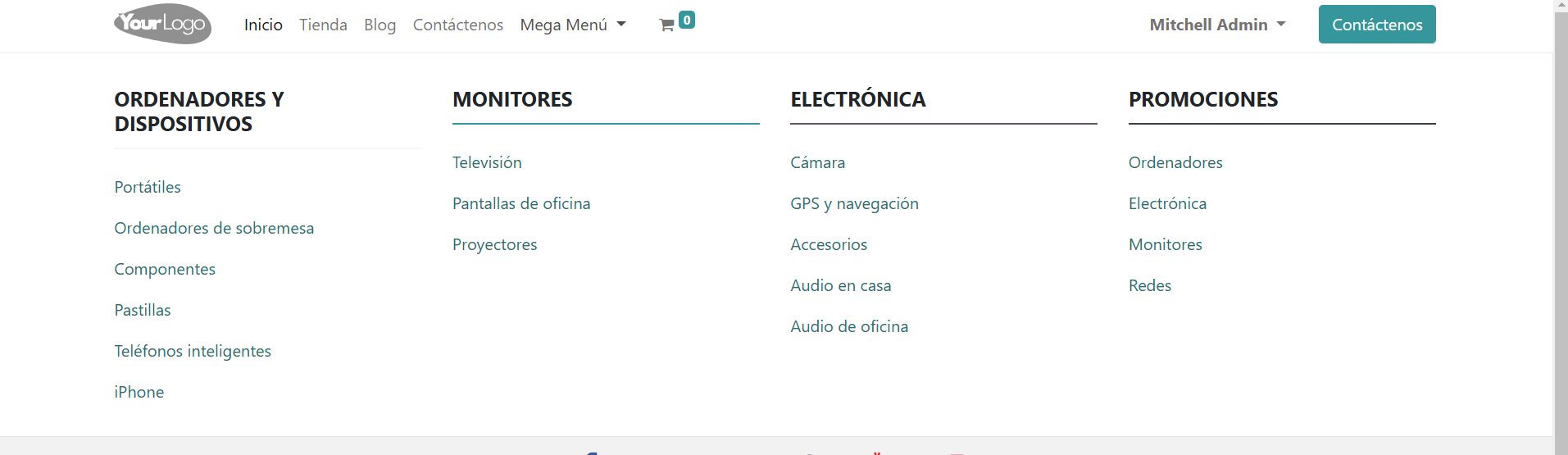
To create a mega menu, go to Website ‣ Site ‣ Menu Editor and click Add Mega Menu Item. Enter the Name of the mega menu in the pop-up, click OK, then Save.
To adapt the options and layout of the mega menu, click it in the navigation bar, then click Edit. Mega menus are composed of building blocks, which means you can customize each component individually using inline formatting, as well as the options available in the Customize tab in the website builder. For example, you can:
edit the text directly in the building block;
edit a menu item’s URL by selecting the menu item, then clicking the Edit link button in the small preview pop-up. Type
/to search for a page on your website, or#to search for an existing custom anchor.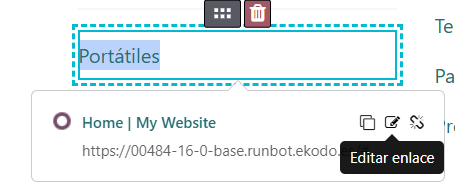
move a menu item by dragging and dropping the related block to the desired position in the mega menu;
delete a menu item by deleting the related block.
Tip
You can adapt the general layout of the mega menu by selecting the desired Template and Size in the Mega menu section in the Customize tab in the website builder.
Header and navigation bar appearance¶
To customize the appearance of your website’s menu, click Edit, then select the navigation bar or any menu item. You can then adapt the fields in the Header and Navbar sections in the Customize tab in the website builder.