Mail Autosubscribe¶
The Mail Autosubscribe module allows you to automatically add partners as followers to specific business documents in Odoo. This ensures that certain stakeholders stay informed about relevant transactions without needing to manually add them each time.
Note
If this functionality is not enabled on your system, please contact support, and we will activate it for you.
How to Use the Module¶
Once the module is enabled, it works as follows:
For each partner, you can define the types of documents they should automatically follow. This allows
them to receive notifications and be added as followers when such documents are created. - For example, you may want your accountant to receive copies of all invoices or your sales manager to be notified whenever a sales order is confirmed.
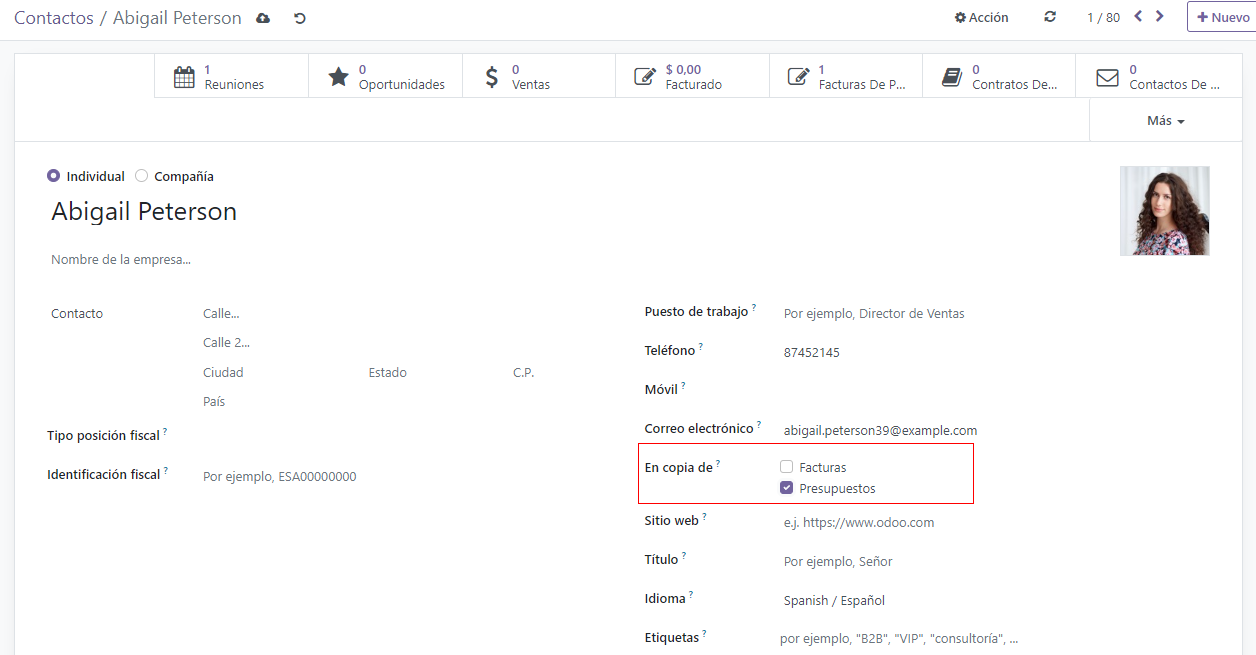
Example Usage¶
Let’s consider a scenario where you want the company’s accountant to be automatically added as a follower of all new invoices:
Identify the Partner: Ensure that the accountant’s contact information is set up correctly in the system.
Assign Document Types: In the partner’s profile, specify that they should follow all Invoices. This ensures that whenever a new invoice is generated, the accountant is notified and has access to the document’s communication thread.
Automatic Notifications: After this setup, every time an invoice is created, the accountant will automatically be added as a follower. They will receive an email notification and will be able to access the invoice’s history directly from their Odoo interface.
This setup helps maintain a seamless flow of information and ensures that key stakeholders are always in the loop regarding important transactions.
Additional Considerations¶
Compatibility: This module is designed to integrate with various document models, making it versatile for different business needs.
Performance: For companies managing a high volume of documents, it’s advisable to periodically review the number of automatic followers to ensure optimal performance.
If necessary, you can disable automatic following for certain templates, ensuring that only the most critical documents trigger notifications.