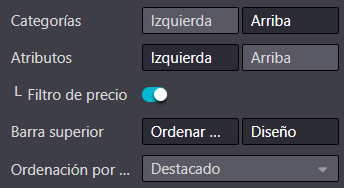Product variants¶
Product variants are variations, such as different colors, materials, etc., of the same product. These variations can differ in price and availability from the product. Product variants can either be created or imported.
To use product variants, enable them under , in the Shop - Products section.
Product configurator¶
Adding attributes and values to a product template allows the enabling of the product configurator on the product page. Customers use it to configure and select the product variant of their choice; or in the case of multiple attributes, combine those to create a specific variant.
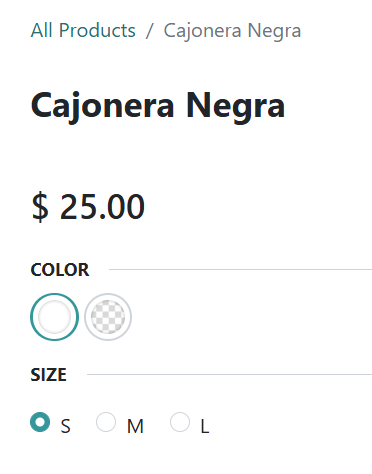
The display type of each attribute used in the product configurator can be edited through the website builder by clicking on the product page, and then clicking on one of the attributes. You can then select between four options:
Radio
Pills
Select
Color
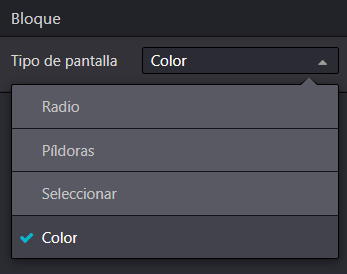
Alternatively, the display type can be edited through , selecting an attribute, and then choosing a Display Type; or through the product template by going to , selecting a product, and then clicking Attributes and Variants.
Tip
Specific combinations of values can be excluded from the product configurator. This way, customers are unable to select the excluded combination of values. To do so, go to , select a product, and go to Attributes and Variants. Then, click on an attribute, select a value, and in the Exclude for section, select a Product Template and the Attribute Values to exclude.
Product specifications¶
Values used for each attribute are displayed as a specification list at the bottom of the product page. To be visible, the specification list must first be enabled on the product page by going to and selecting a placement for the field Specification.

Tip
The product specification list can also be used on products without variants. For that, make sure to have no values combination. Products with single values for their attributes do not generate variants.
Filter catalog by attributes¶
Customers can filter the catalog based on product attributes and values, allowing them to filter the catalog based only on the attribute(s) of their choice.
To enable attributes filtering, go to from your main shop page and click on one of the Categories in the left column. Here, enable either Left, Top, or both, in the Attributes field.