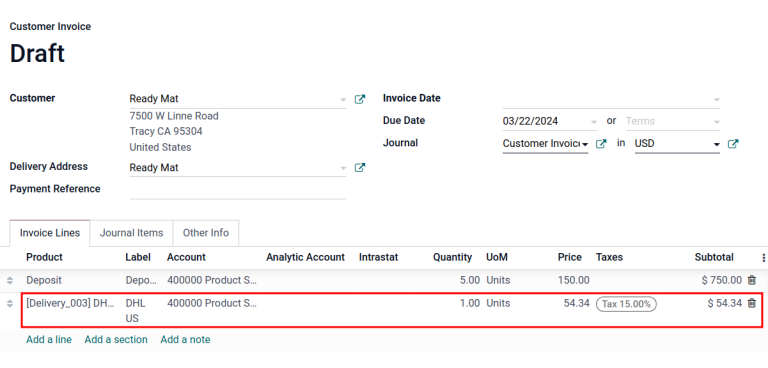Shipping cost invoicing¶
Invoicing customers for shipping after delivery ensures accurate charges based on real-time shipping factors like distance, weight, and method.
In Odoo, shipping costs can be invoiced in two ways:
Agree with the customer on a fixed cost and include it in the sale order.
Invoice shipping costs to the customer post-delivery, reflecting the actual expenses incurred by the business.
Configuration¶
To set prices to delivery methods, go to . Under the Shipping section, enable the Delivery Methods feature. Then, click Save.
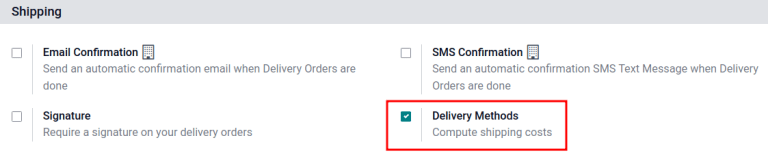
Add shipping method¶
Next, configure the the price of each delivery method by going to and click the Create button. Doing so opens a form to provide details about the shipping provider, including:
Shipping Method (required) the name of the delivery method (e.g.
flat-rate shipping,same day delivery, etc.).Provider (required): choose the delivery service, like FedEx, if using a third-party carrier Ensure the integration with the shipping carrier is properly installed and select the provider from the drop-down menu.
See also
Company: if the shipping method should apply to a specific company, select it from the drop-down menu. Leave the field blank to apply the method to all companies.
Website: configure shipping methods for an e-commerce page. Select the applicable website from the drop-down menu, or leave it blank to apply the method to all web pages.
Delivery Product (required): the product listed on the sales order line as the delivery charge.
Free if order amount is above: checking this box enables free shipping if the customer spends above the specified amount.
Invoice cost on sales order¶
To invoice shipping costs on the sales order, before the item is delivered, go to the and select the desired sales order.
On the sales order, click the Add Shipping button at the bottom-right corner.
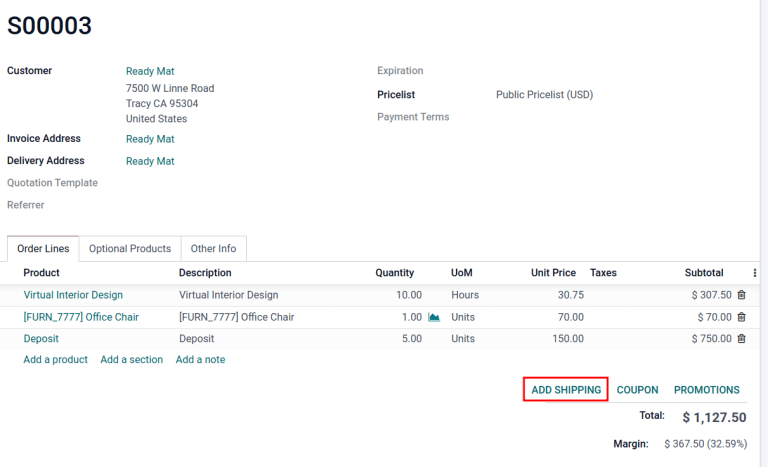
In the Add a shipping method pop-up window, choose the intended carrier in the Shipping Method field.
Then, click the Get Rate button to the calculate shipping price based on real-time shipping data Odoo’s shipping carrier integration.
The Cost is automatically calculated using the weight of the items in the order. Finally, click the Add button to close the window.
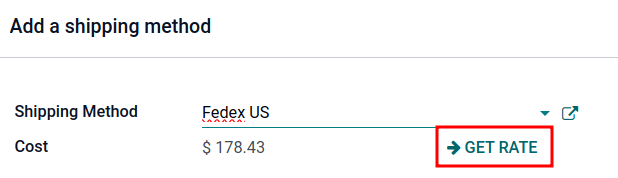
On the sales order, the delivery product appears in the Order Lines tab, with the Unit Price set as the shipping cost calculated in the Add a shipping method pop-up window.
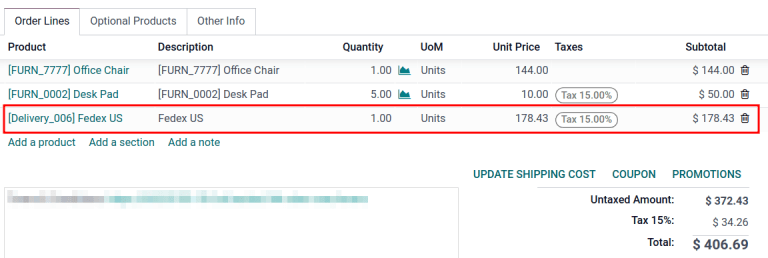
Finally, after the product is delivered, click the Create invoice button, and an invoice is created that includes the shipping cost that was added earlier.
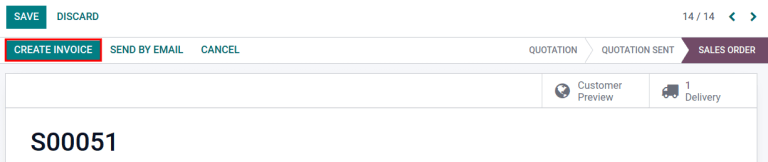
Then, click the Create and View Invoice button, and a draft invoice is generated, with the shipping cost included in the Invoice Lines tab.
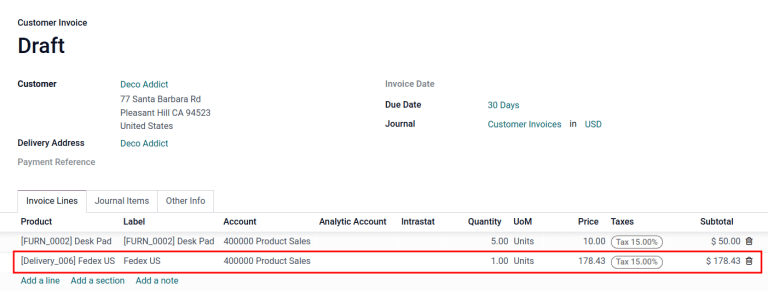
Invoice real shipping costs¶
To modify the invoice to reflect the real cost of shipping, follow the steps above to create an invoice with a delivery product with a Unit Price of zero.
Then, on a draft invoice, modify the Unit Price to reflect the real shipping cost. Finally, invoice the customer the adjusted shipping cost by clicking Confirm.