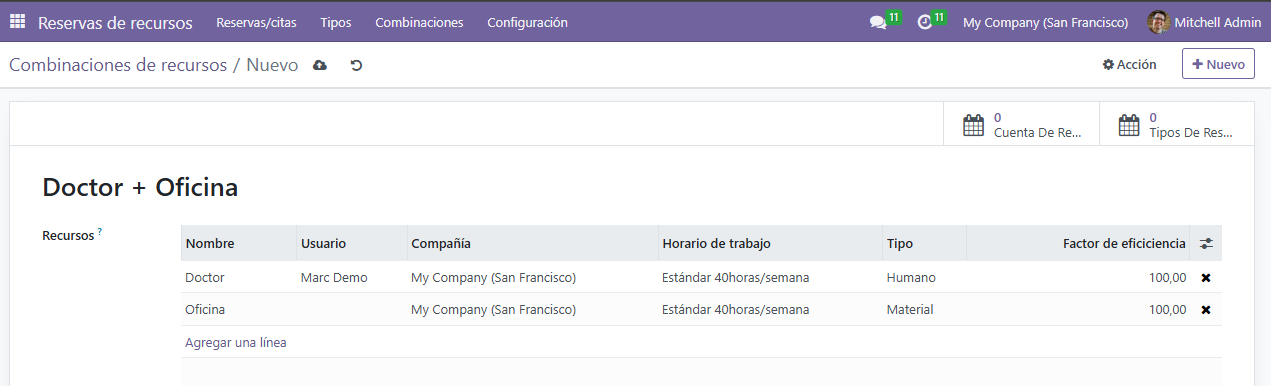Resource Booking¶
This documentation provides an overview and detailed instructions for using the Resource Booking module in Odoo. The module allows for the scheduling and management of various resources such as rooms, equipment, and personnel.
Manage Resources¶
This section provides guidance on managing and configuring resources in the Resource Booking module. Resources can include rooms, equipment, or any other type of asset that needs scheduling. You will learn how to:
Create new resources.
Combine resources.
Create booking types.
Create Resources¶
To create a new resource, follow these steps:
Navigate to the module.
Click on Resources and then Create.
Fill in the resource details, such as Name, Type (e.g., human or material resource), and Description.
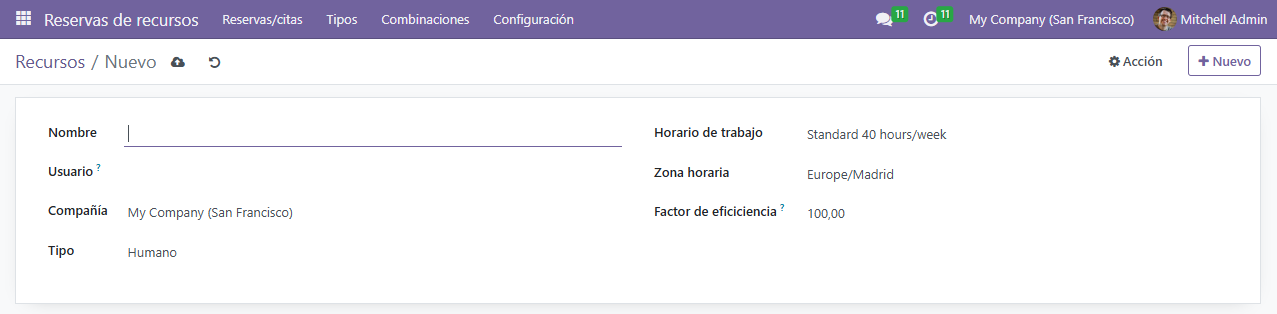
Define the resource availability by selecting Availability. Specify available days, times, and other constraints.
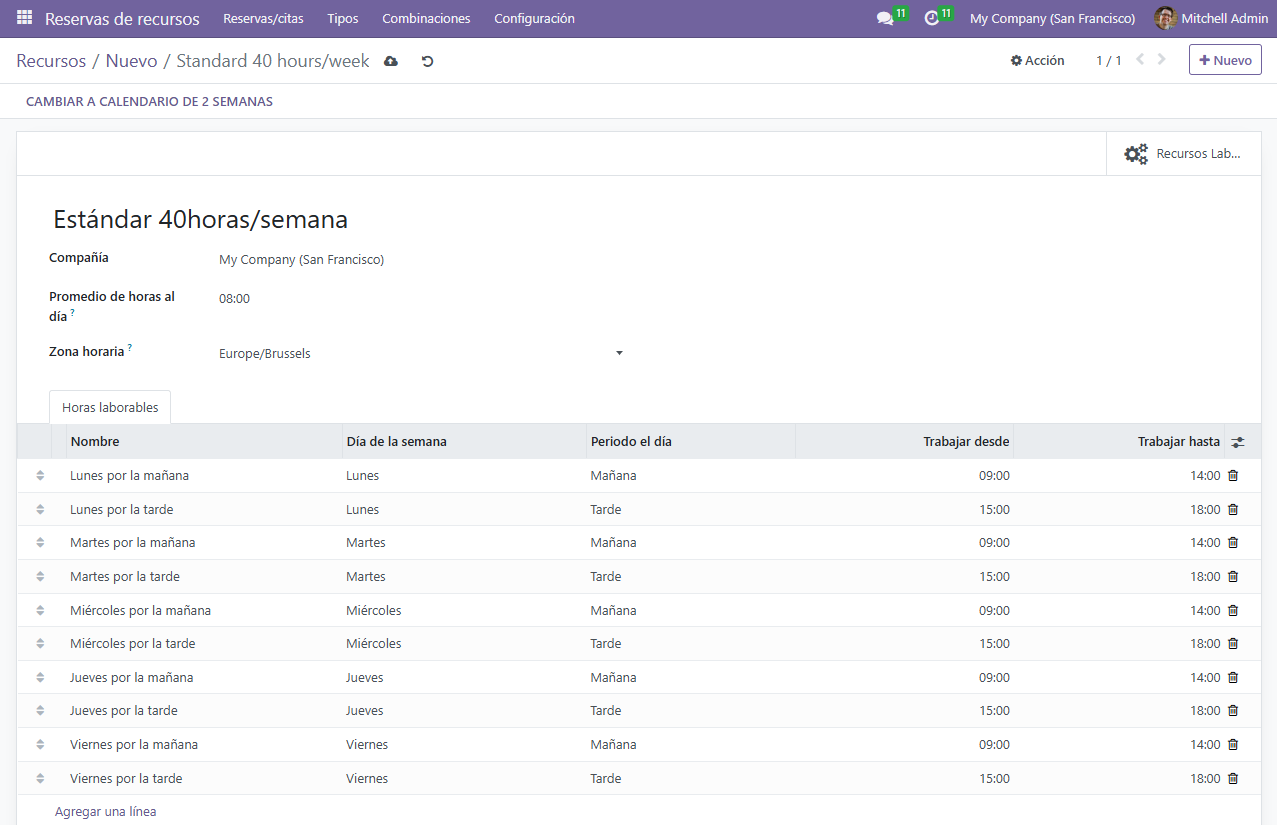
Click Save to finalize the resource creation.
Combine Resources¶
Once you have created individual resources, you can combine them to create resource combinations. This is useful when multiple resources need to be used together, such as a doctor and an office.
To create a resource combination:
Navigate to the module.
Click on Combinations and then Create.
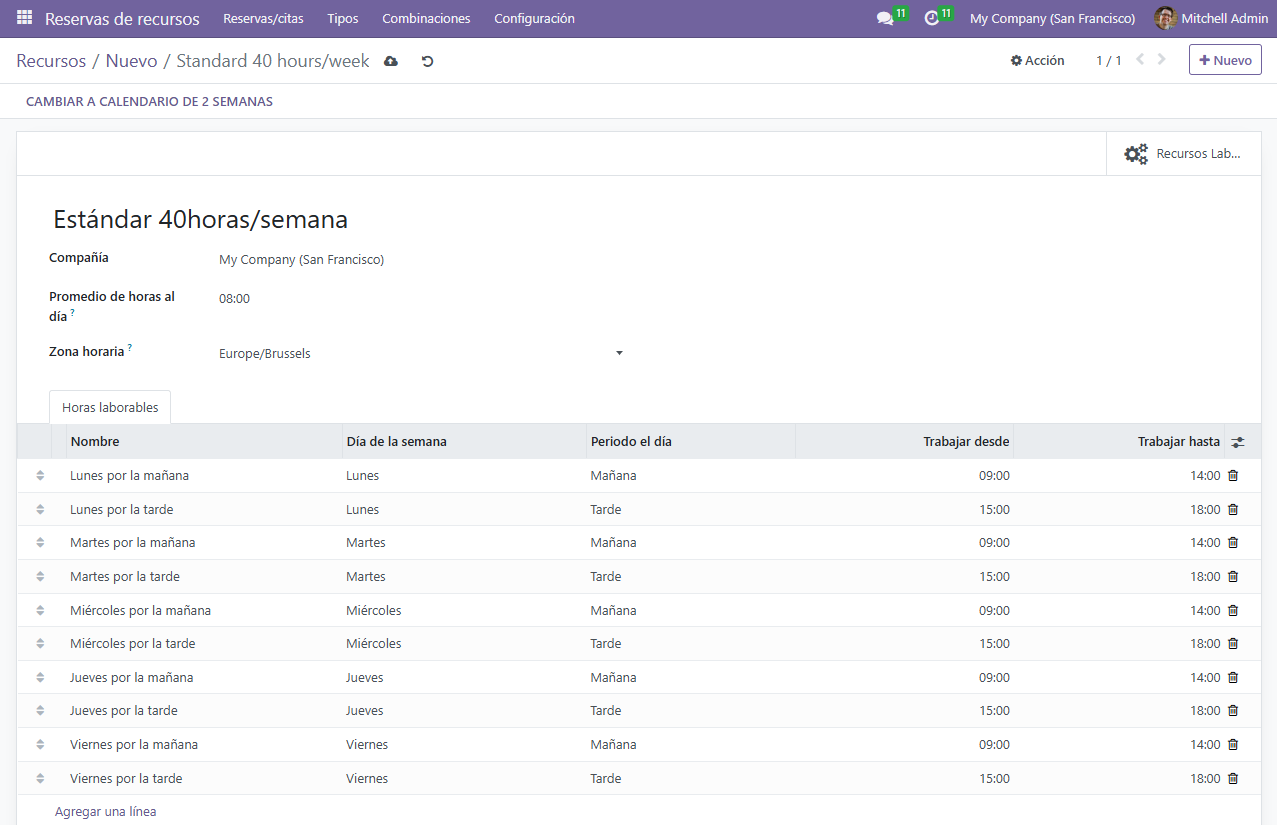
Select the resources that need to be combined, such as a doctor and an office.
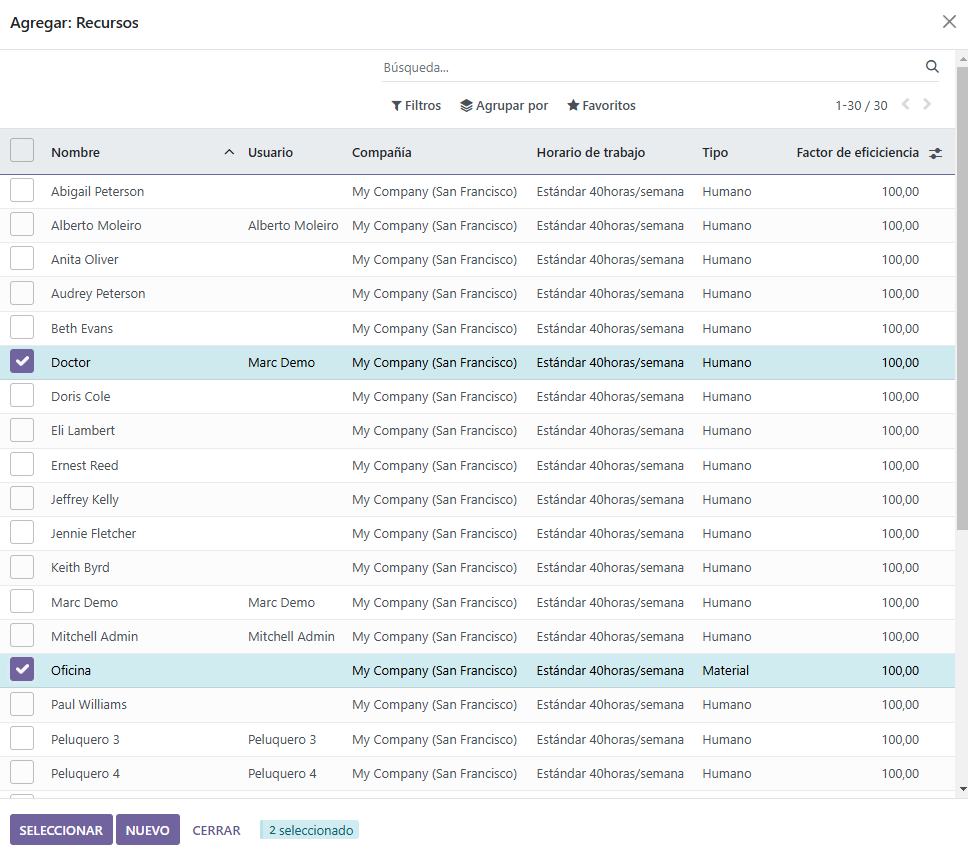
Assign a name to the combination and define any specific constraints, such as availability or priority.
Click Save to create the resource combination.
Create Booking Types¶
Booking types define the type of appointments or reservations that can be made with the resources. For example, you might have a Dental Consultation type that uses a combination of a doctor and an office.
To create a booking type:
Navigate to the module.
Click on Booking Types and then Create.
Fill in the details, such as Name (e.g., Dental Consultation), Default Duration (e.g., 20 minutes), and Modification Deadline (e.g., 24 hours before the booking).
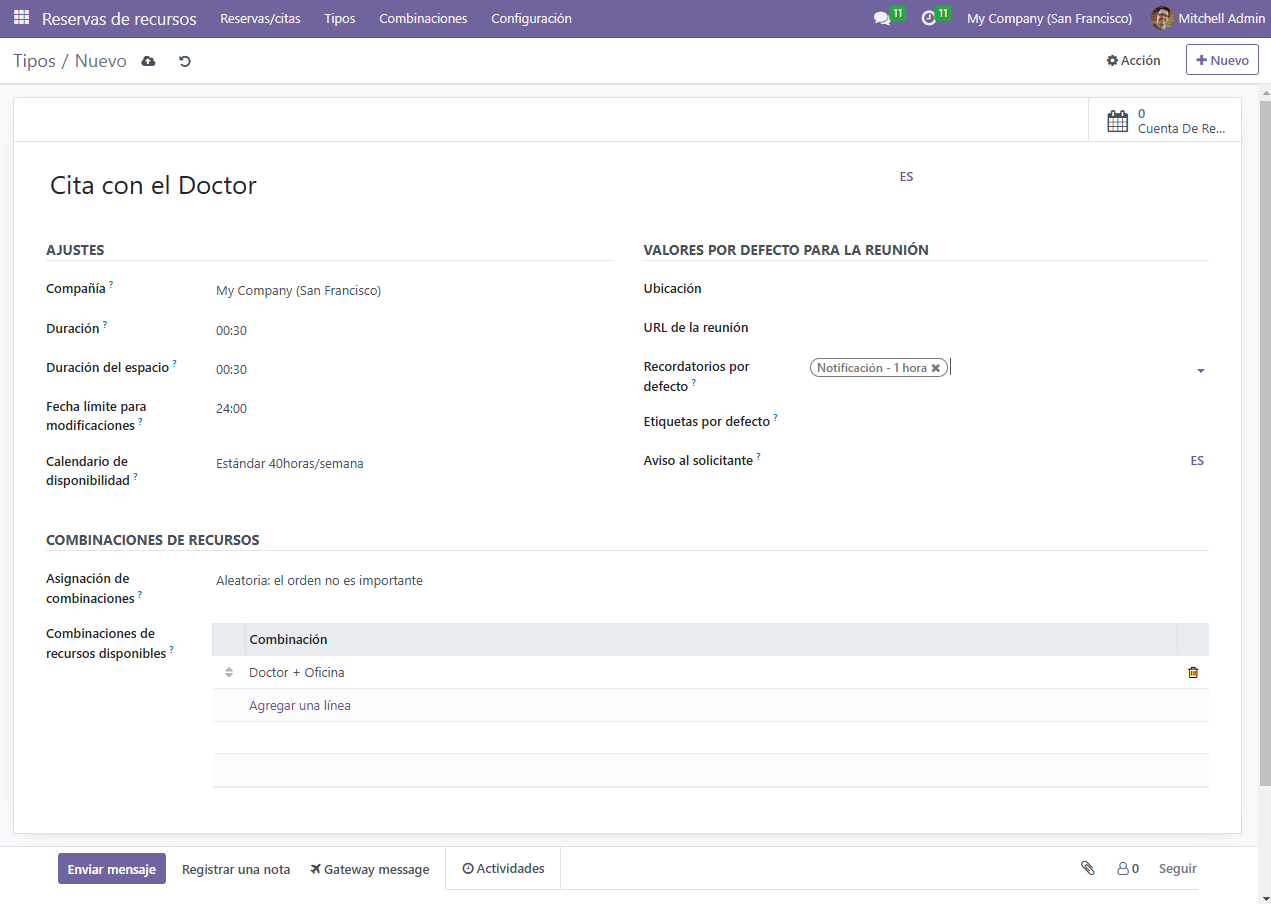
Define the order of resource combinations to use for this booking type. For example, you can prioritize certain doctors or offices.
Add any specific instructions for the booking, such as “Please attend with clean teeth.”
Click Save to finalize the booking type.